I own a Synology DS1414, and wanted to set it up to connect through PIA's VPN. I looked around to see if anyone else did this, but I couldn't find a conclusive way to do it. So I ended up just doing it myself. Here's how..
First I went to the PIA download site and downloaded their "OpenVPN Configuration Files (Recommended Default)".
This gave me a .zip file with plenty of different .ovpn files and some certificate files.
I extracted this to a new directory.
Now, since Synology hasn't made their NAS (at least not mine) systems capable of supporting the "crl verification" part of OpenVPN, this has to be removed from the .ovpn file.
So the next thing I did was open the VPN file I wanted to use, in my case "Denmark.ovpn", and remove the line "crl-verify crl.rsa.2048.pem". I then saved the file. You should of course do this to any of the .ovpn files you intend to use.
I then went to my NAS control panel. Under "Network" I clicked "Create VPN profile".
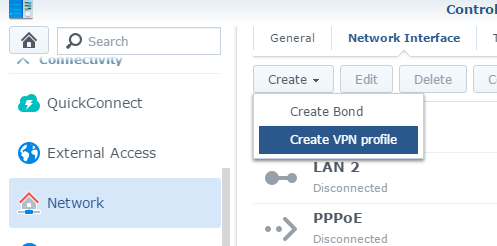
Then select "OpenVPN (via importing a .ovpn file)", since that is what we're doing.
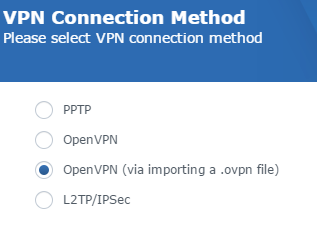
Fill in the information. I used "PIA_Denmark" as the name, since it will be connecting to their Danish server.
User name must be your PIA account username.
Password must be your PIA account password.
In the "Import .ovpn file" browse to the .ovpn file that you edited earlier.
In the "CA certificate" browse to the same folder, and find the "ca.rsa.2048.crt" file.
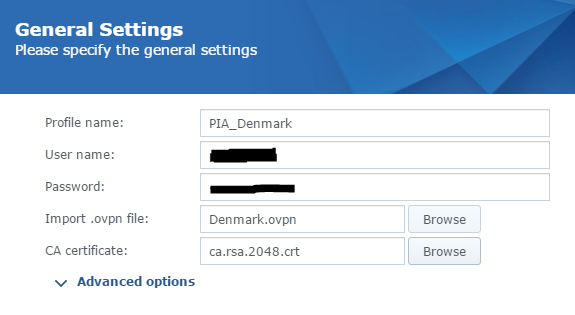
Click next to proceed to the last page.
Here, check the "Use default gateway", and the "Reconnect" options. This will make all traffic go through the VPN connections gateway.
The reconnect option speaks for itself.
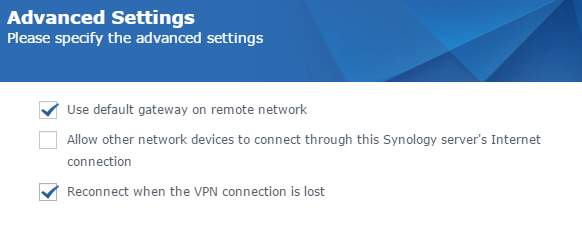
Now save the connection.
You should see the connection as "Disconnected". Select the connection and press the "Connect" button.
The connection should switch to "Connected" after a little while.
Expand the connection info to see if you are receiving bytes in the "Sent" and "Received" fields. If you are not seeing any bytes in the "Received" field, please check your port forwarding for UDP port 1198.
As a last check, you should to see if your connection is really going through the VPN.
I used the TorGuard "TorrentIP Checker" to make sure.
I highly recommend you to check aswell.
Get the torrent from their site here.
That's it. I hope this small write-up was helpful! :)
